Having decided to switch from whatever platform you’re using now, you’ll likely face the import of customer data to Zendesk. Importing a full list of users in bulk is obviously a faster and a more comfortable way to approach the task than adding them manually.
So, in this article, we’ve decided to help you out and explain the two possible methods for your data import to Zendesk. We’ll cover the peculiarities as well as the pros and cons of each. So, read on to learn more about bulk importing users to Zendesk.
Before the user import
The sure thing is that you have to prepare for such a complicated process. But the question is, “How exactly?”.
- Well, the primary thing that you should do before the data import is to overview the actual data you want to import to Zendesk. You’ll have to leave only the records that will be actually needed and used in the future account. All the rest should be left behind. Otherwise, your import will last forever.
- The next step is to choose the right date for your migration. As we mentioned before, when you have a lot of customer records, it will take some time to move everything into the system. So, consider the off-peak days and hours for the final import process. This way, you are most likely to avoid downtime in customer service.
- Lastly, make a data backup! This step is probably the most important. That’s because in case anything goes wrong, you won’t be able to restore the customer data unless you have the exact copy!
Now that you’ve prepared for importing users to Zendesk let’s move on to the methods themselves.
Bulk importing users to Zendesk - the two methods
So, here we are - the central question of today’s topic. Now, we’ll get you acquainted with the two possible ways of bulk importing users to your Zendesk account. They are: importing a CSV file and using an automated import tool. Let’s take a look at them one by one.
Importing the CSV file into Zendesk
So, the first method through which you can move your list of users and related data to Zendesk is CSV import. This method is relatively simple and allows moving not only the contact information of users but also their permissions, roles, privileges (when migrating agents), or add users to organizations (when migrating customers). Also, what we find convenient about this method, is that if you already have user accounts in Zendesk, you can also update them this way.
There are also some limitations to remember before importing your CSV file to Zendesk:
- Zendesk allows importing the CSV files up to 2000 rows of data only. One row is for headers, and the rest is for the data from user accounts. So, if you have more than 1999 users to import, you separate CSV files should be created. Then, you can import them one after another.
- You can’t import users in bulk together with their information from X or Facebook. Only email addresses will work in this kind of import.
To create a CSV file, you can use Google Sheets or Open Office. They allow saving the table of users as a CSV file immediately.
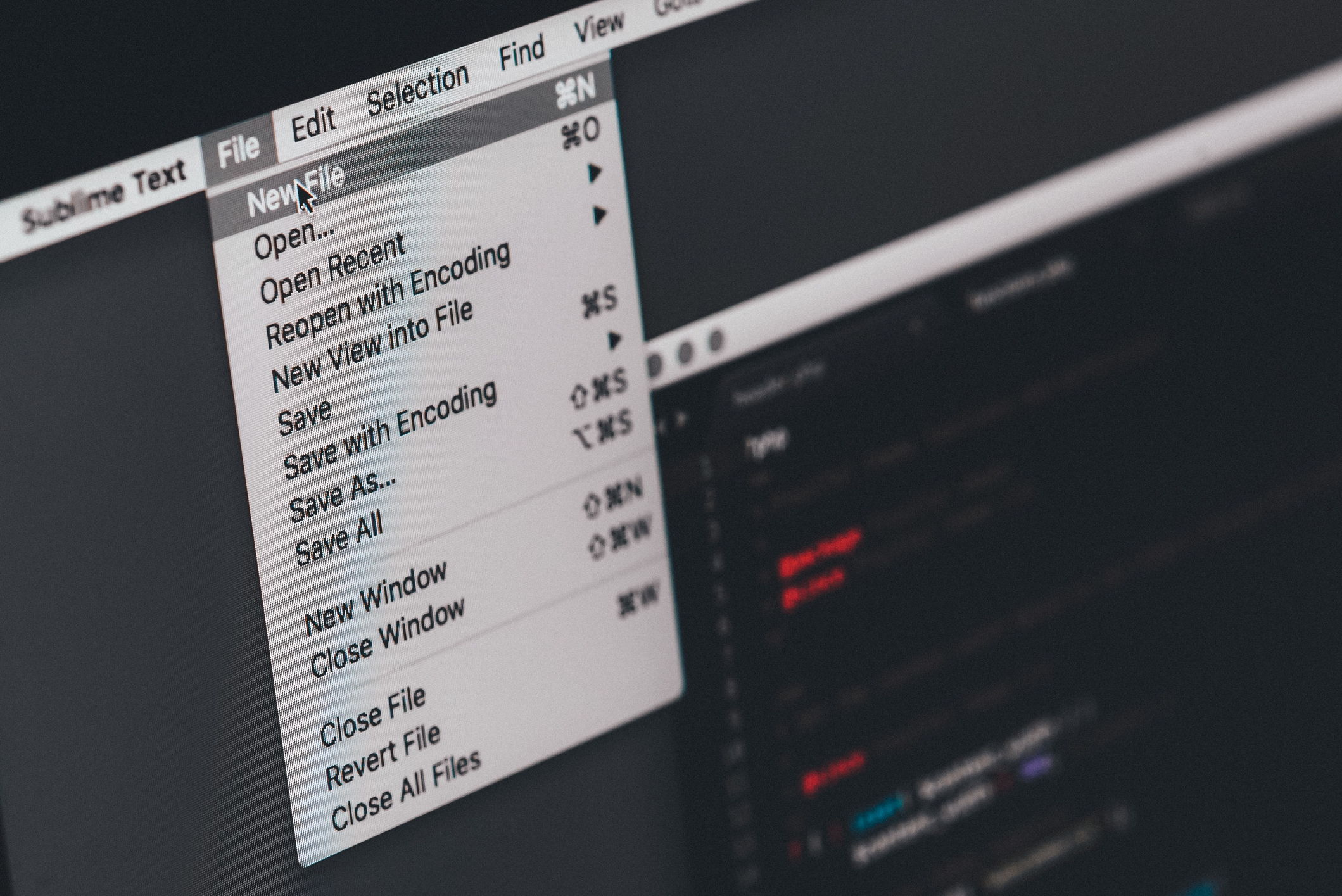
How does the bulk import of a CSV file work?
So, as soon as you have your CSV file ready, here’s how to upload it to Zendesk:
- Log in to your Zendesk account and go to the Admin section clicking the corresponding icon on the sidebar.
- In the right column, choose Bulk User Import and click on the type of import you want to perform now. You’ll have two options, as we’ve mentioned before - create new users or update the existing ones. Click the first option.
- Click Choose file and load your CSV with the list of users.
- Click Import.
That’s basically it for the CSV file as a method to bulk import users. Now, let’s move on to another method of Zendesk import.
User import with an automated tool
Imagine a solution that will perform the import process instead of you and guarantee the maintenance of the relations between the records. There’s actually one like this available!
Zendesk Import is a professional service that offers a ready-to-use automated import solution. With our help, you can not only bulk import Users, but also your Tickets, Agent profiles and Groups, Organizations, Replies, Notes, Attachments, and even Tags, maintaining all the relations between them. The solution requires zero programming skills to use. Moreover, you can try it out for free to see the result with your own eyes before the final import.
This way is not free, although you can be sure your customer service data will be imported in a safe and quality way.
How does an automated user import work
Here’s how the process with the automated tool will look:
- Choose the source platform from the list and provide the necessary credentials for the system to access your customer data.
- Go through the same process with your Zendesk account.
- Pick the information you would like to import to Zendesk. Namely, you can select from Tickets, Users, Organizations, Agents, and Groups.
- When you’re done with the migration settings, start the test import that will take up to 15 minutes. This is a required step that allows you to check the migration of a small part of your records to make sure the system imports the data correctly.
- You can start the full process if you’re satisfied with the result. Just sit back and wait until all your records are added to Zendesk.
That’s it, your data is imported, and you can continue providing excellent customer service with Zendesk.
The Conclusion
It seems like that’s it for our tutorial on user accounts import to Zendesk. Sure thing that both methods are applicable for bulk importing users to Zendesk. But we are more inclined to suggest the automated user import solution. It is much safer, faster, and can move more records preserving their relations.
In its turn, bulk importing through a CSV file takes much more time and effort, which can turn out to be vital in some other business tasks. Also, it’s kind of limited as you can only import users in bulk. But if you need to import users to Zendesk solely, CSV import is a better solution for you.
Anyway, if you decided on the automated method, feel free to drop us a line to get you started with Zendesk data import.
Bulk import users to Zendesk right now!
Data import services made easy


