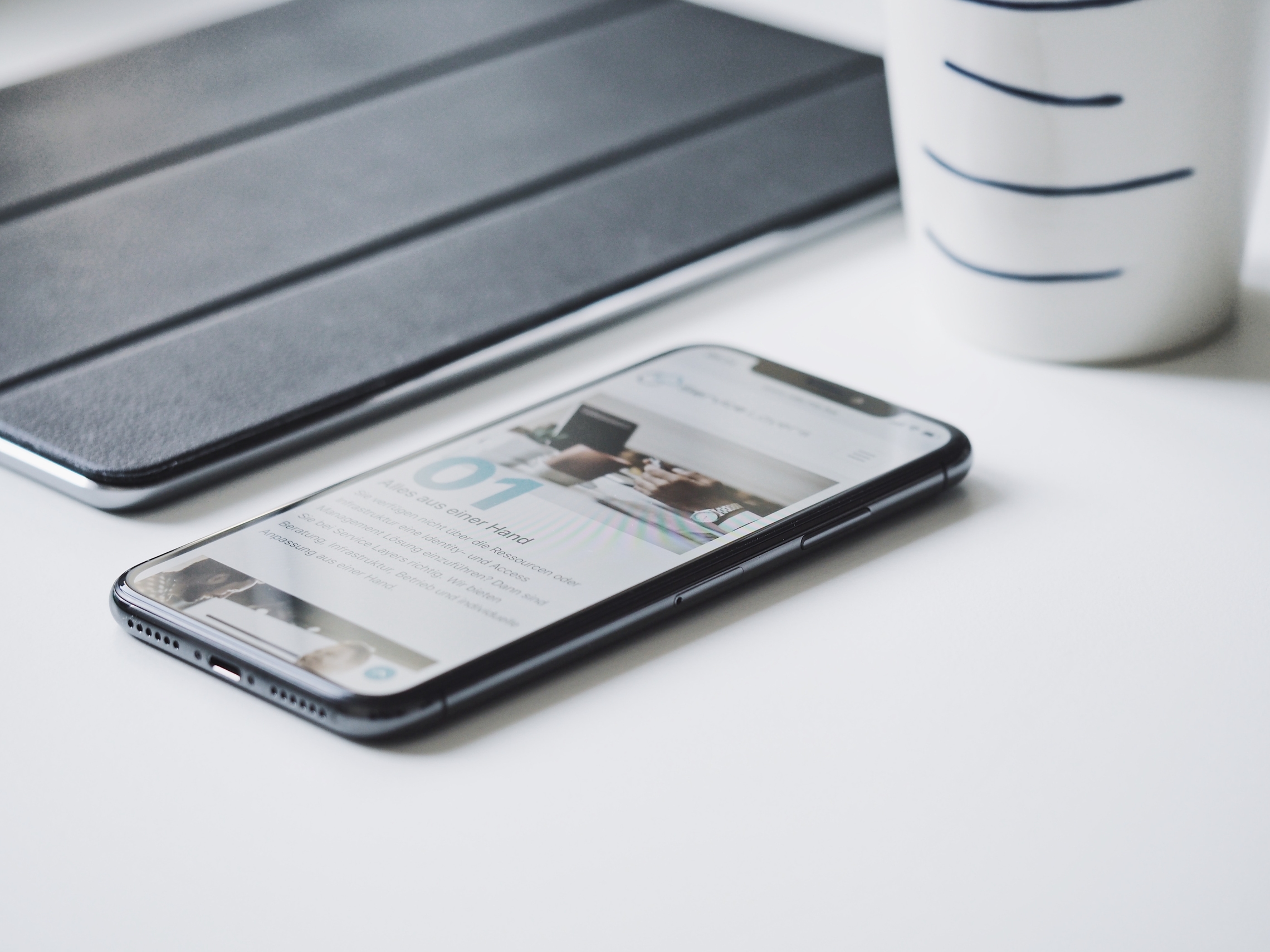Do you have a Zendesk® Support instance and are looking for a way to move tickets and customer data from another data management system? As you may already have found out, there are several ways of completing this task. In this article, we want to briefly break down each of the methods to move data to Zendesk®, including their requirements and peculiarities. So, let’s now move on to the ways of Zendesk® data import and cases where they work better.
Preparing customer data for the import process
We strongly recommend you to look through your user accounts before your Zendesk® data import. The thing is, your tickets and service data warehouse may contain the records that you don’t really need in your Zendesk® account. You may not even remember about some tickets or customer data because you haven’t referred to it for months or years.
Why should you even care? Why not just transfer everything and leave out the unnecessary efforts? Because the more data you have, the longer and more complicated the file import process will be. Additionally, an immense amount of records for Zendesk® data import can take away too much resources (including your money).
That’s why you should review your data warehouse for the availability of such records from your user accounts and get rid of them. Only pick customer service data that is really important for your company. The rest can be left behind from the import.
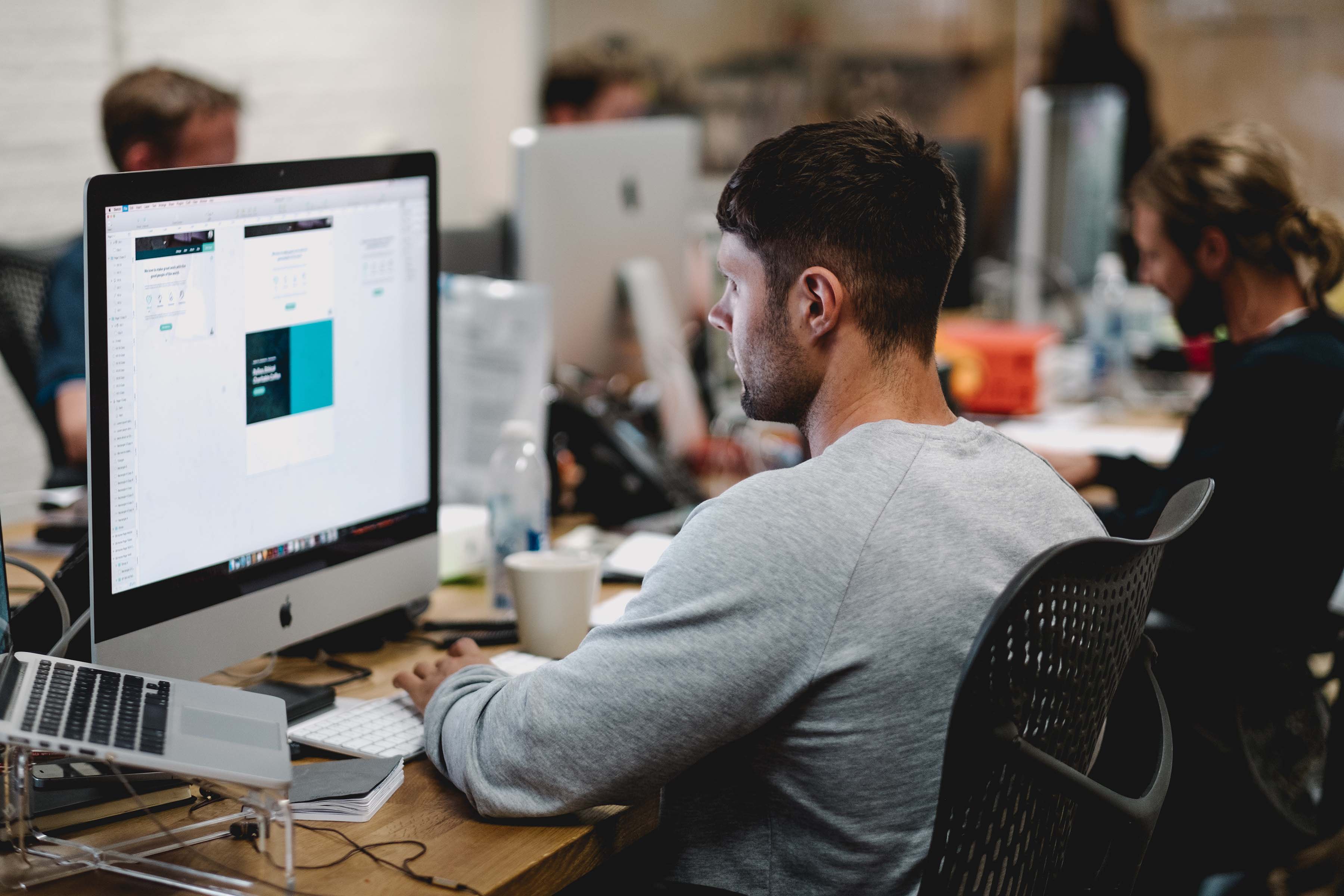
Ways to import users in bulk to Zendesk® Support
Now, let’s look at the possible ways to migrate from your data warehouse. There are three of them - through a CSV file, through API, or with an import tool. Let’s get started and decide which one is the most cost-effective, accurate, and fast.
Importing a CSV file
If you don’t have deep tech skills, this one's for you. Zendesk® CSV import may be the most popular way among the users in general.
All you have to do is compile a CSV file with your tickets and customer data. For instance, you can write down all the customers and their information you need in Excel. It offers an option to save your table as a CSV file so that you can simply choose that option, and the system will compile the file for you.
Then, you should follow this path:
- Go to the Admin menu in your Zendesk® Support account.
- Then, select People in the Manage section.
- Choose the Create new users import type.
- Click Choose File.
- Select Import.
That’s it! Zendesk® will also send you an email when the process is complete so that you can get back to your everyday tasks.
Using API for your Zendesk® import
Zendesk® has an open API that provides broad programming access in terms of data import. In general, you get almost complete freedom with the API for data migration. Apart from the basic entities that Zendesk® allows for CSV import, you can move data like timezones, photos, or language preferences.
However, at the same time, you should have coding expertise to write a script that will perfectly work for both Zendesk® and the source data warehouse. You’ll have to take into consideration the API limits and your account configurations. And it’s hard to make sure everything moves as expected as you’ll have only one try for the import.
Considering all the said before, we’d say that this method will work only if you’re sure about your programming skills or have a professional development team to help you out. Otherwise, Zendesk® import process can turn out to be a pain in the neck.
Automated Import Tool
The safest, fastest, and most cost-effective option among these is an automated solution to import data of your customers. And among all Zendesk® integrations and other services that offer an option to migrate data, we recommend Zendesk® Import Tool. It is a ready-to-use script made and tested by a team of professionals. All you need to do is use the import tool that will transfer everything for you without fuss. Now, let us explain.

It’s the safest way because the solution is tested by thousands of such migrations with a successful outcome. And the customer service team is always available to support you till the end.<
The fastest, because it offers a ready solution that takes a maximum of a few hours (instead of days or weeks of your own effort). All you have to do is connect your source data management system and Zendesk® account to the tool and map the necessary data fields. All the rest is done by the import tool itself.
The most cost-effective, because it requires only a one-time investment in your Zendesk® import. And taking into consideration all the working hours of your team or prices for hiring a professional tech team, it’ll turn out to be a reasonable expense.
Moreover, with an automated Zendesk® import solution like ours, you get to import Tickets with Comments and Custom Fields, Users, Organizations, Agents, Groups, Knowledge Base articles, and even Tags.
Try it out yourself!
Zendesk® Import Tool is the best solution to move data to your Zendesk® Support account. Try migrating your customers and knowledge base data with our tool in just a few clicks. Feel free to drop us a line to get more information on your Zendesk® data import or to get the process started for you right away!
Import data to Zendesk® any time!
Automated. Secure. Fast.