Why add organizations to Zendesk® account one at a time when there are simpler ways to bulk import them into the system? In this article, we’ll break down two bulk importing methods, their peculiarities, pros, and cons. We’ll also provide the instructions to perform them both in the right way. Interested? Then, let’s get started with the overview.
Before the bulk organization import
If you decide to change help desks, remember that data migration is a responsible step and a complex process at the same time. And, to make sure everything goes correctly, you have to be well-prepared. As well as properly prepare your data:
- The lower the volume of data you have, the faster and the cheaper the process will be. So, first of all, we recommend overviewing the existing organizations of your current data warehouse. Do you really need all of them in your new account? Will you actually use them in Zendesk®? Not likely. As a rule, there is plenty of data that hasn’t been used for months or isn’t relevant anymore. Find such records and let go of them.
- Then, you have to select the right time for data migration. The best approach for doing this is determining at which periods your customer service team is the least loaded with customer requests. This way, data migration won’t significantly affect your workflow or decrease the quality of customer service.
- The final step is backing up your organization data file. To our mind, this one is the most important. With the backup, you will be able to restore the records if anything goes wrong. And if you haven’t made a copy, you’ll lose your precious customer data.
Now, when your data is prepared, let’s move on to the next step - choosing the best method for your Zendesk® bulk import.
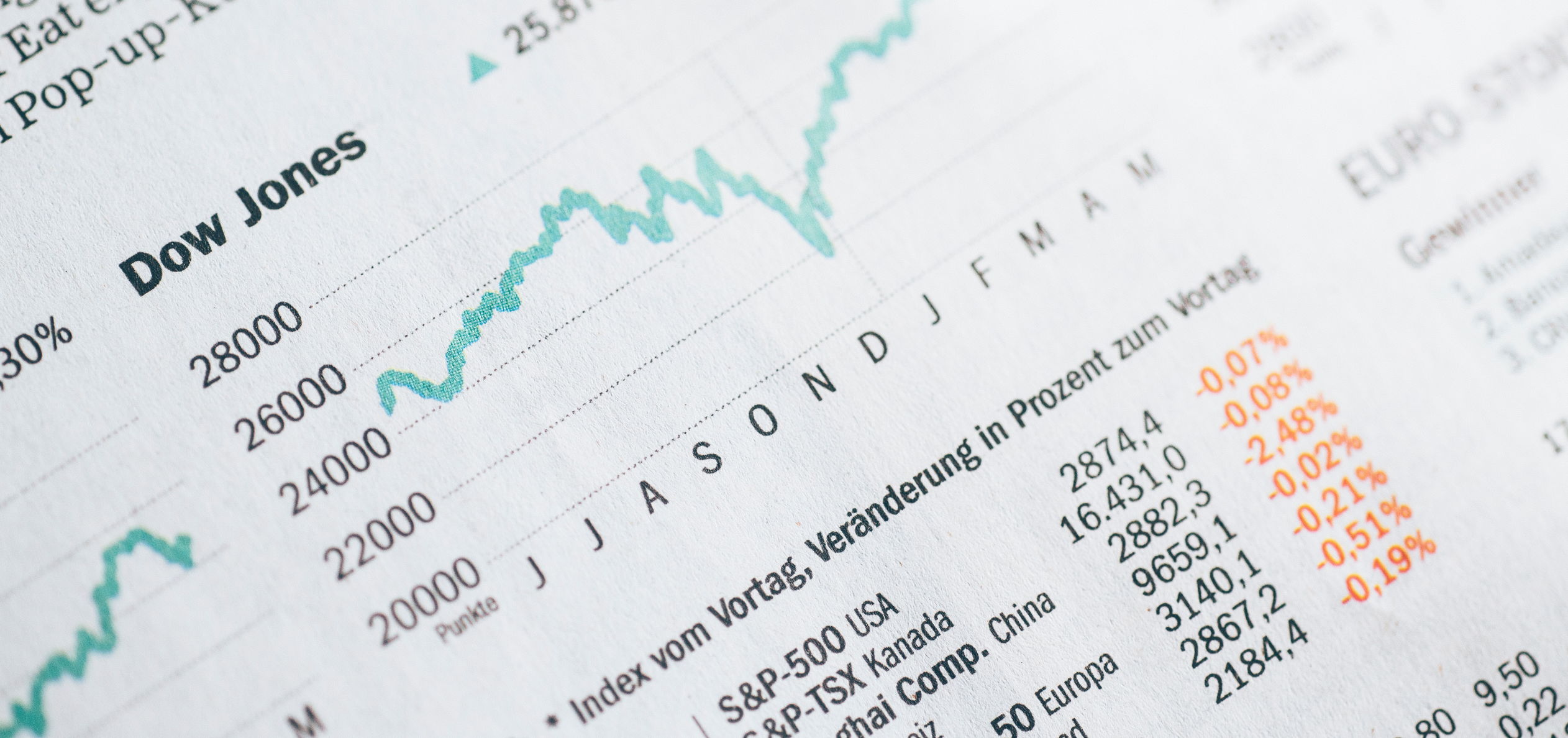
What options does Zendesk® offer for bulk importing organizations?
Zendesk® allows adding organizations’ data (as well as updating the existing organizations) through a CSV file. This way, you’ll be able to transfer such info as organization names, IDs, notes, organization tags, and more. Such an import is free of charge, which is undoubtedly an advantage for a lot of users. However, this method has some limitations for bulk importing organization data files:
- Zendesk® allows importing CSV files only with a maximum of 2000 rows of data (one row for the header and the rest for organizations’ data).
- If you need to import more than 2000 rows of data, you should divide them into separate bunches and upload the created files into the system one by one.
- You can’t bulk import organizations and their data directly from X or Facebook accounts.
How does the CSV importing process work?
As soon as you have a ready-to-import CSV file, you can start the process. It includes the following steps:
- First of all, login to Zendesk® as Administrator and go to the Admin section.
- Then, click the People section and choose the Bulk Organization import option.
- Select Create new organizations.
- Add your CSV file and click Import.
That’s basically it for the bulk importing organizations to Zendesk® through a CSV file. Now, let’s move on to another method of Zendesk® import.
The automated Zendesk® import tool
There is actually a Zendesk® Import tool that will ensure the safe and quick organization import. Moreover, with its help, you can move not only the existing Organizations but also your Tickets with Attachments, Comments, Custom Fields, and Tags, Agents with their Groups, Users, and even Knowledge Base articles. The process is fully automated and preserves the exact relationships between the records.
Such Zendesk® import is possible to perform within one take and requires no coding knowledge from you. Although this way is not free, you can always try out the free demo to see the result with your own eyes before the final import.
How does the automated Zendesk® import work?
Now, let’s go through the automated import process that includes these steps:
- Choose the source platform from the list and provide the necessary access credentials to reach your account with organizations data.
- Do the same with your Zendesk® account.
- Pick the information you would like to import to Zendesk®. Namely, select from Tickets, Users, Organizations, Agents, and Groups.
- When you’re done, start the test import that will take up to 15 minutes. This is a required step that allows you to check the migration of a small part of your records to make sure the import was performed correctly.
- You can start the full process if you’re satisfied with the results. Just sit back and wait until your records are transferred to Zendesk®.
That’s it, as soon as your bulk import is complete, you can start using Zendesk®.
So, which one to go with?
Well, as with everything in this world, both these methods have their pros and cons. And to make this decision easier for you, we recommend outlining the key requirements for a data migration method. For example, if speed, quality, and security are your priorities, you should definitely choose our automated Zendesk® Import solution. However, if you want to add organizations to Zendesk® for free, then you should probably go with a CSV file solution from Zendesk® itself.
Anyway, if you need any help importing organizations to Zendesk® or want to customize your import requirements, you’re in the right place. Feel free to contact our support team and ask any questions as we are always happy to assist you! Happy migrating!
Bulk import organizations to Zendesk® right now!
Data import services made easy



